Check your Webhooks
Find and check your webhooks from the Console
Once you have requested the creation of a webhook via console or via API, you will be able to query it as follows:
- Access the Developers tab, from your Administration Console.
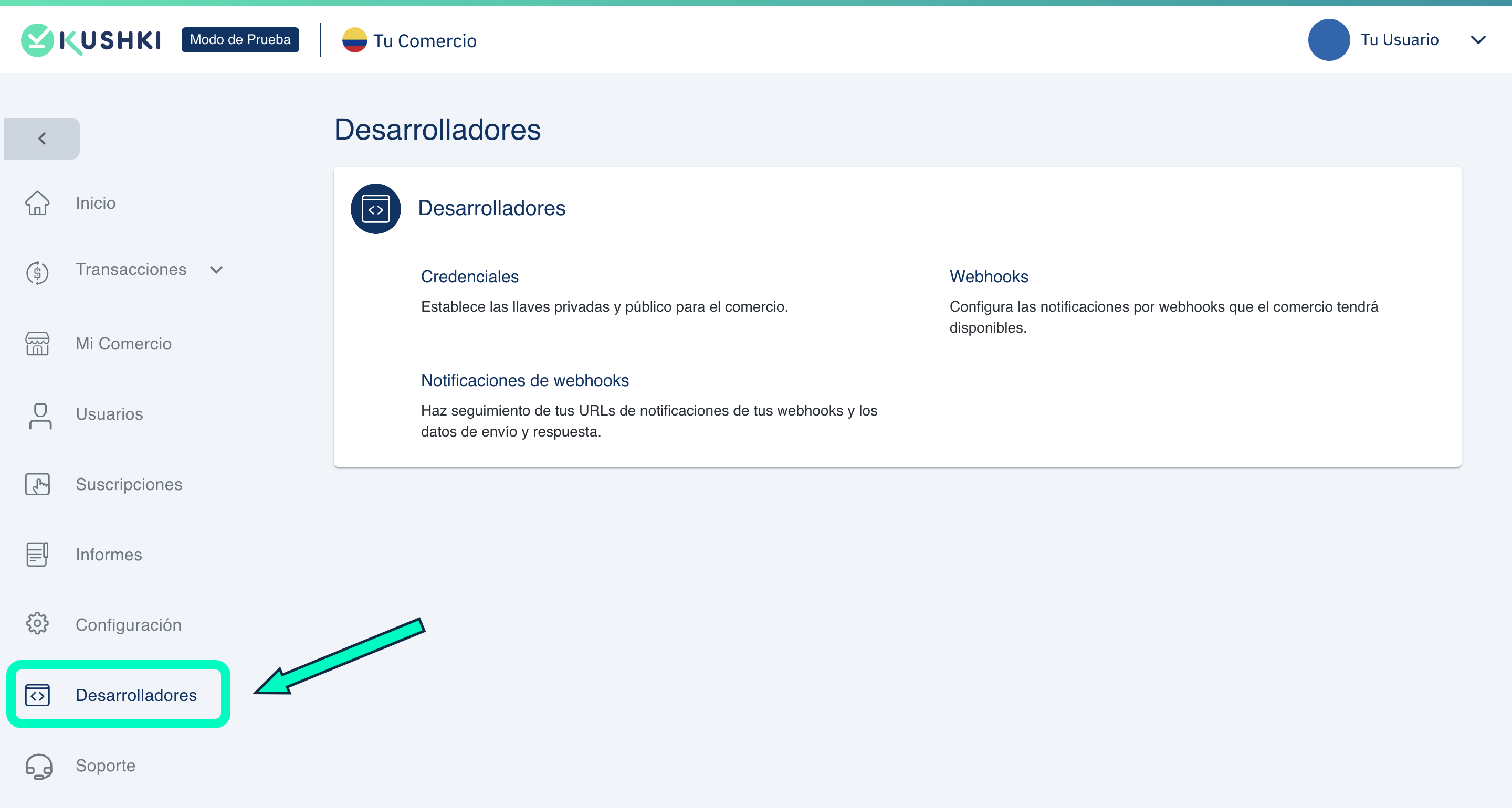
- Click on the Webhooks section.
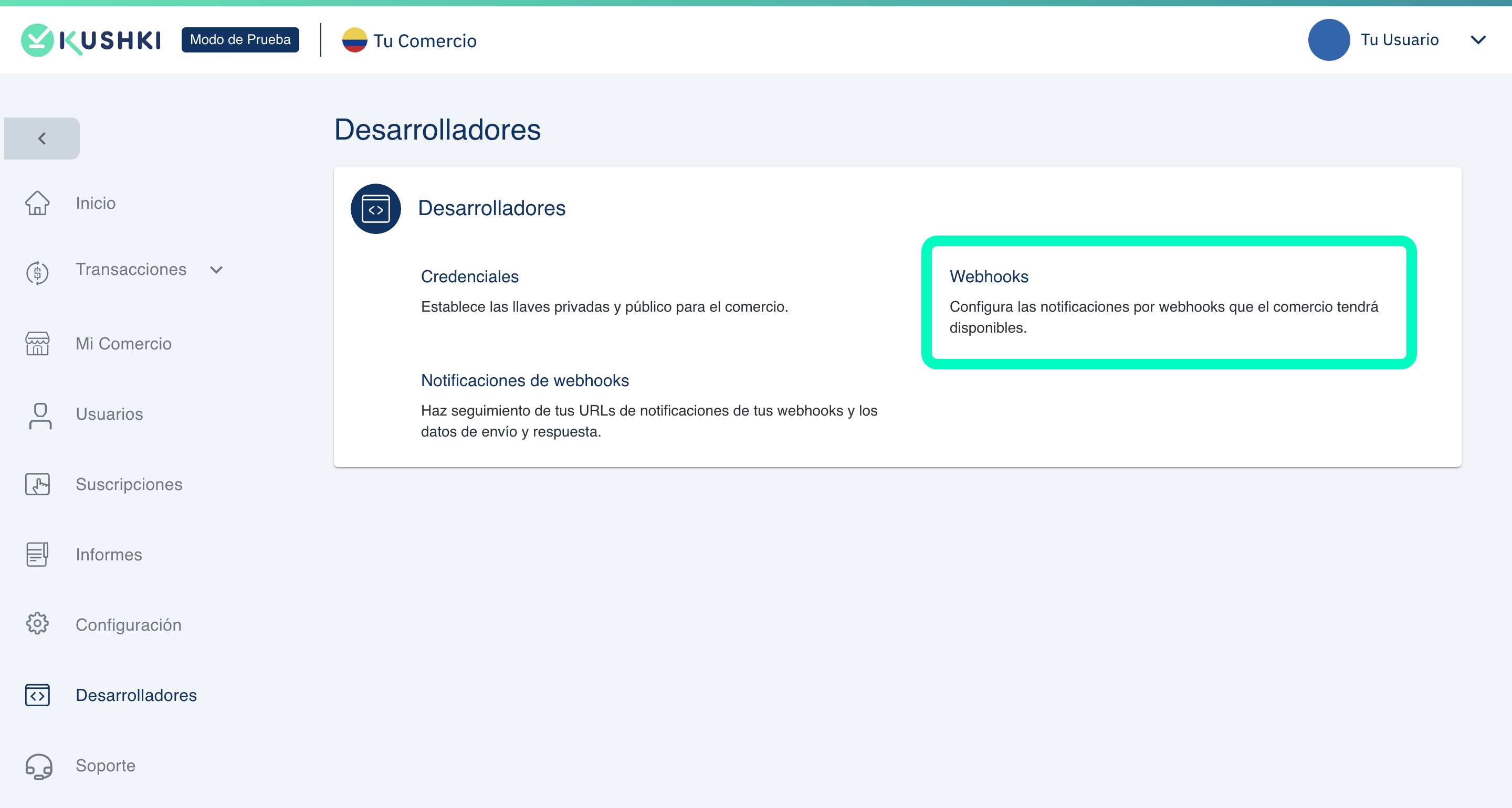
You will see the list of your created webhooks.
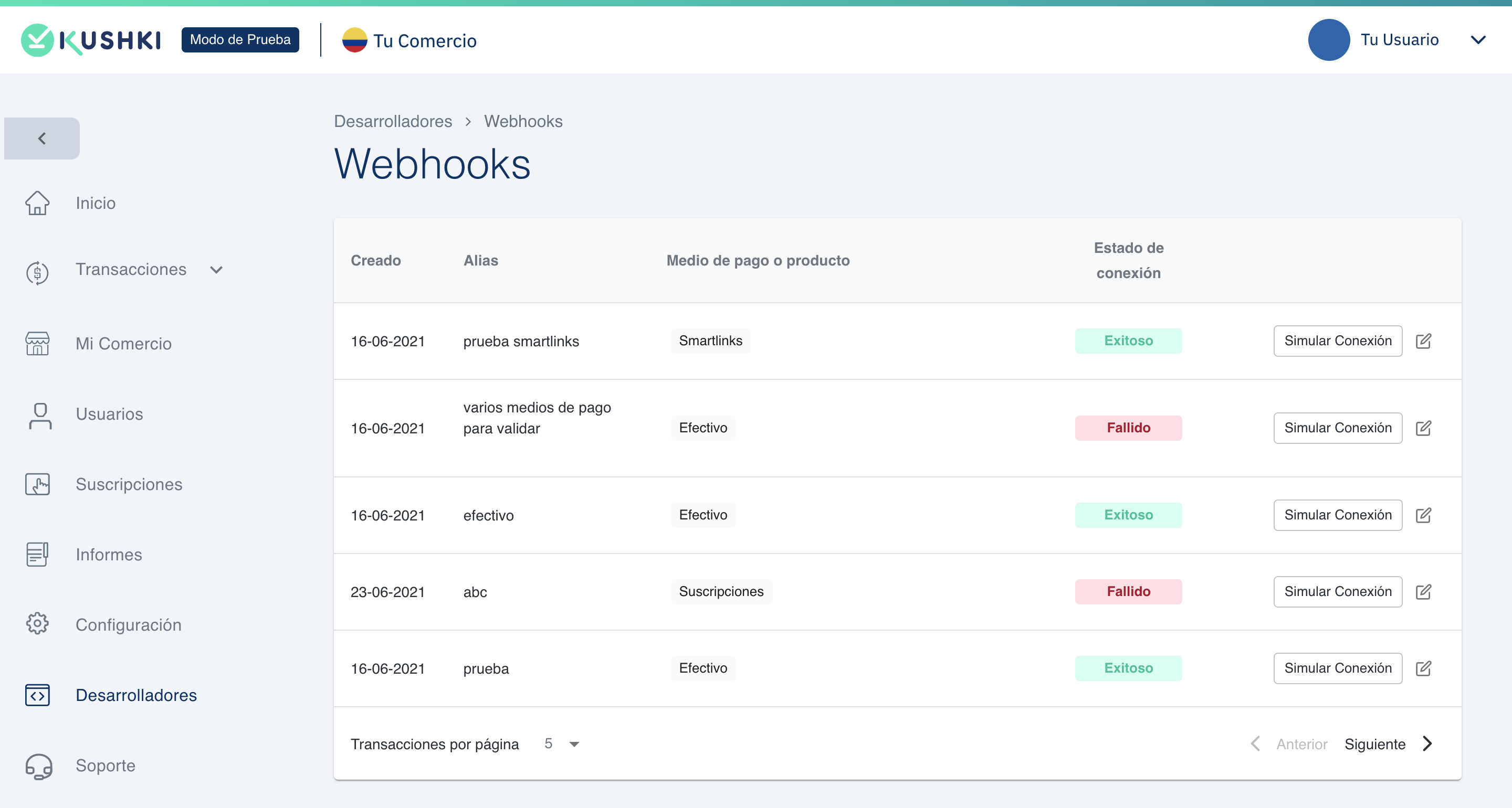
In the list of webhooks you will be able to know the creation date, the identification alias (only for those created by console), the payment method or product for which it is configured, as well as the connection status.
Check the URLs and events configured in your webhooks
To consult the data with which one of your webhooks was configured, click on the label corresponding to Connection Status, whether it has the legend Successful or Failed.
Simulate a connection
To simulate a notification click on the Simulate connection button, select a product or payment method and the event and enter the corresponding code section, depending on the method you wish to simulate.
Edit the headers of your webhooks
Once your webhooks are created, you will be able to add custom headers for each one (additional to the headers sent by Kushki), as follows:
- Click the edit icon to the right of one of your webhooks.
Add a label and a string for your header. - Click on Save Webhook.
To add another header, click the + button
Check the notifications received from your webhooks
If you wish to consult the notifications received you must follow these steps:
- Log in to your administrative Console with your master user.
- In the left side menu, select the Developers module.
- Within the developers window, select Webhooks Notifications.
- When you log in you will be able to view all notifications received. Click on the notification you want to see the detail.
- Within the webhook detail, there is a field called Configuration which will indicate whether the notification was made via API or Console. If it is via console, the Alias field will appear with which it was configured.
The following GIF shows you how to consult the notifications received:
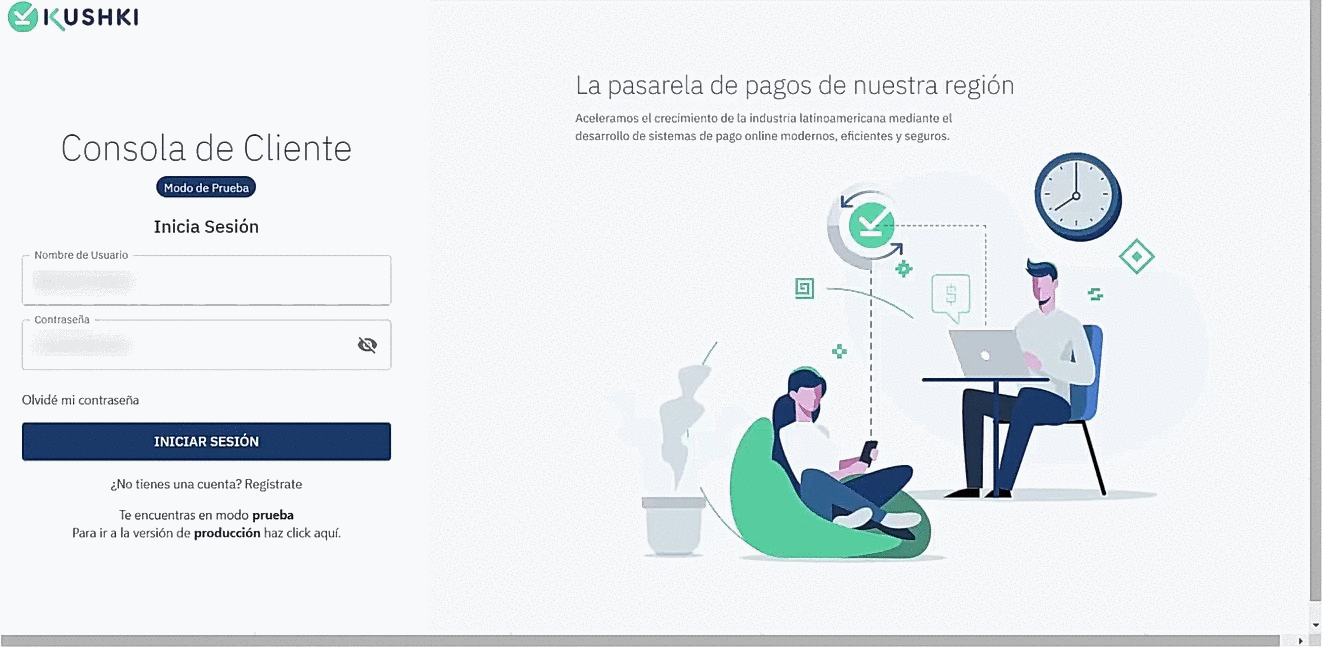
 Chile
Chile Colombia
Colombia Mexico
Mexico Peru
Peru